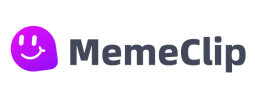Video Frame Extractor
Extract high-quality frames from videos instantly - No upload required, 100% privacy protected
Drag and drop your video file here, or click to browse
Supported formats: MP4, AVI, MOV, WMV, FLV, WebM, OGG
No files are uploaded; processing happens locally in your browser.
How to Extract Frames from Video
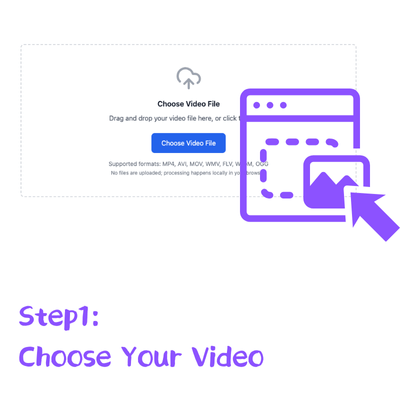
Step 1: Upload Your Video
Click "Select Video File" or drag and drop your video directly onto the page. Supported formats include MP4, MOV, AVI, MKV, WebM, and more.
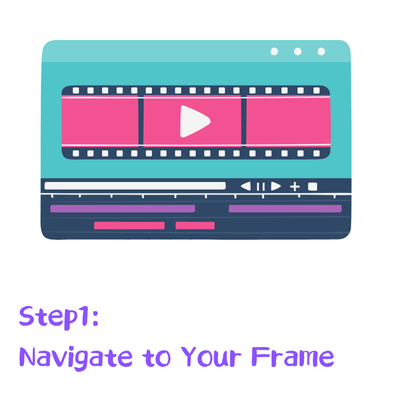
Step 2: Navigate to Your Desired Frame
Use the video timeline to scrub to the approximate location, then use arrow keys for frame-by-frame navigation to find the perfect moment.
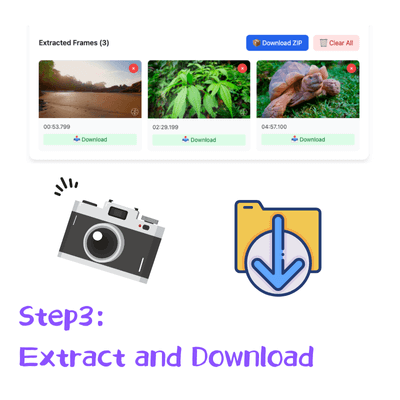
Step 3: Extract and Download
Click "Extract Frame" to capture the current frame. Choose PNG format for highest quality or JPG for smaller file size, then download instantly.
Key Features of Our Video Frame Extractor
100% Privacy Protection
Your videos never leave your computer. All frame extraction happens locally in your browser, ensuring complete data security and privacy protection.
Original Quality Preservation
Extract frames in their original resolution - whether it's 4K, 1080p, or 720p. No compression or quality loss during the extraction process.
Universal Format Support
Works with all major video formats including MP4, MOV, AVI, MKV, WebM, WMV, and 15+ other formats. No need to convert your videos first.
No Software Installation
Works directly in your web browser on any device - Windows, Mac, Linux, or mobile. No downloads, no installations, no hassle.
Frame-by-Frame Precision
Navigate through your video frame by frame using arrow keys or timeline scrubbing to find the perfect moment to extract.
Instant Download
Extract and download your selected frame as PNG or JPG in seconds. Choose the format that best suits your needs.
Use Cases of Video Frame Extractor
Discover the versatile applications of our video frame extractor tool
High-Quality Alternative to Screenshots
Stop taking low-quality screenshots from videos. Our video frame extractor captures frames in original resolution with preserved metadata, giving you crisp, clear images instead of pixelated screenshots that lose quality and detail.
Create Video Thumbnails and Cover Images
Extract visually striking frames from your videos to create custom thumbnails for YouTube, TikTok, and social media platforms. Choose the perfect moment that maximizes click-through rates and viewer engagement for your content.
Capture Perfect Moments from Personal Videos
Turn your family gatherings, vacation recordings, and everyday moments into lasting photo memories. Extract the best frames from selfie videos, pet footage, and life celebrations to share on social media or print for photo albums.
Generate Memes and Social Content
Extract frames from viral videos, movies, or personal content to create custom memes and shareable social media content. Perfect for content creators looking to generate engaging visual content for their audience.
Frequently Asked Questions
FAQs
What video formats does the frame extractor support?
Our tool supports all major video formats including MP4, MOV, AVI, MKV, WebM, WMV, ASF, 3GP, FLV, and more. If your format isn't supported, try converting to MP4 first.
Is my video data secure and private?
Yes, absolutely. Your videos are processed entirely within your browser and never uploaded to any server. Your data remains 100% private and secure on your device.
What quality will my extracted frames be?
Extracted frames maintain the exact resolution and quality of your original video. If your video is 4K, your extracted frame will be 4K quality with no compression.
Can I extract multiple frames from the same video?
Currently, our tool focuses on single frame extraction for optimal performance. You can extract multiple frames by repeating the process for different moments in your video.
What's the difference between PNG and JPG output formats?
PNG provides lossless quality and supports transparency, making it ideal for graphics and screenshots. JPG offers smaller file sizes with minimal quality loss, perfect for photos and web sharing.
Does this work on mobile devices?
Yes, our video frame extractor is fully responsive and works on smartphones and tablets with modern browsers including Chrome, Safari, and Firefox mobile versions.