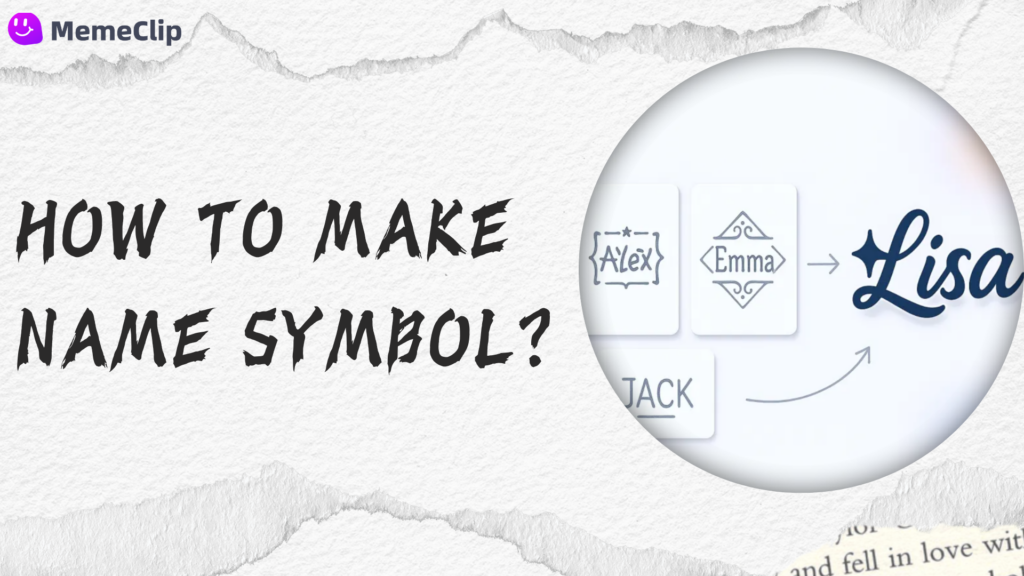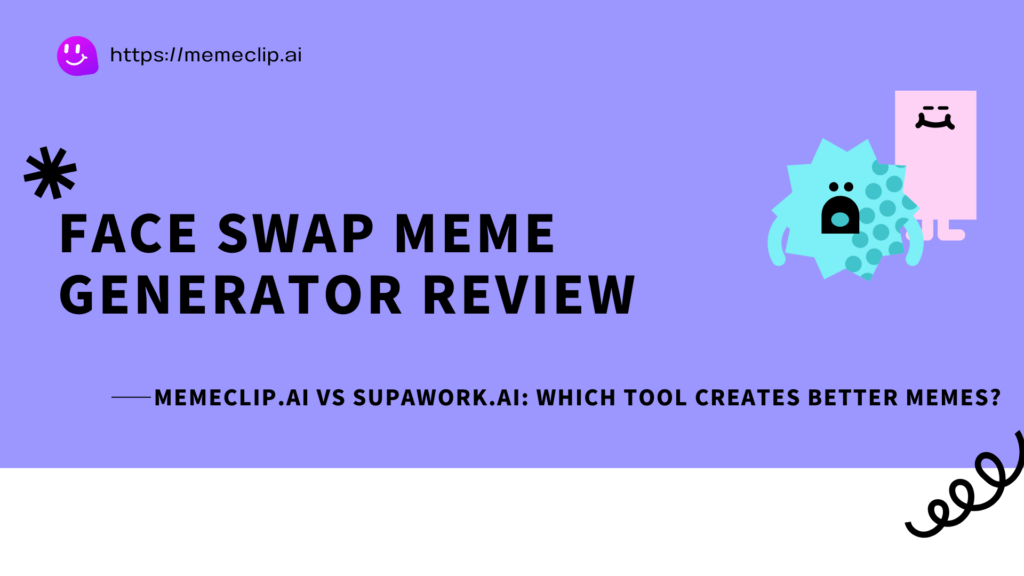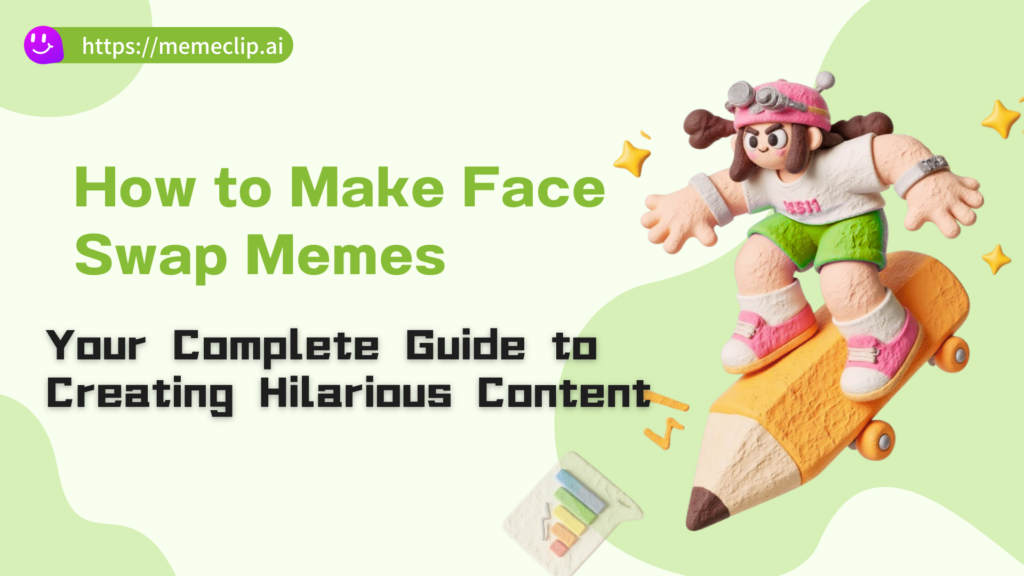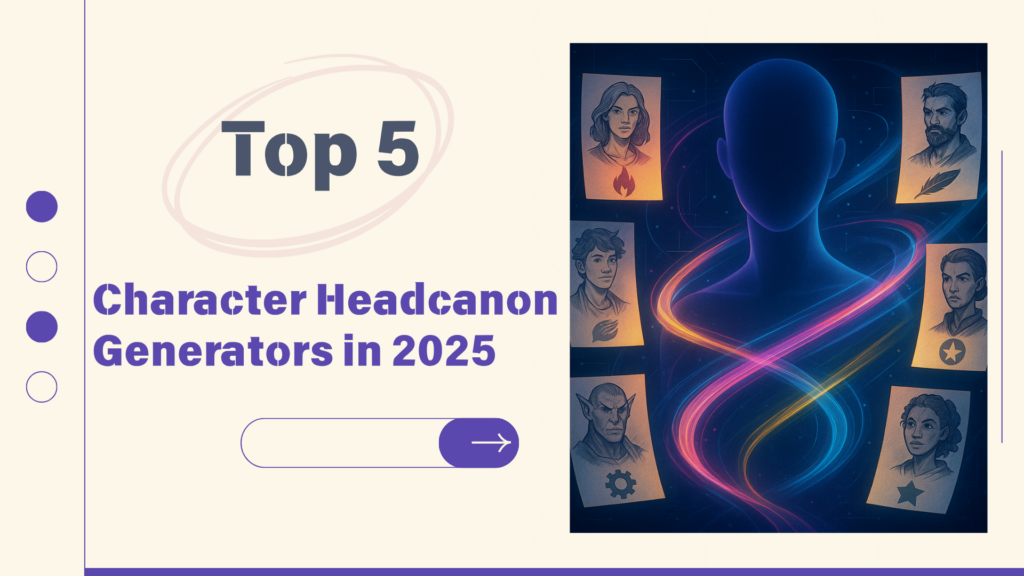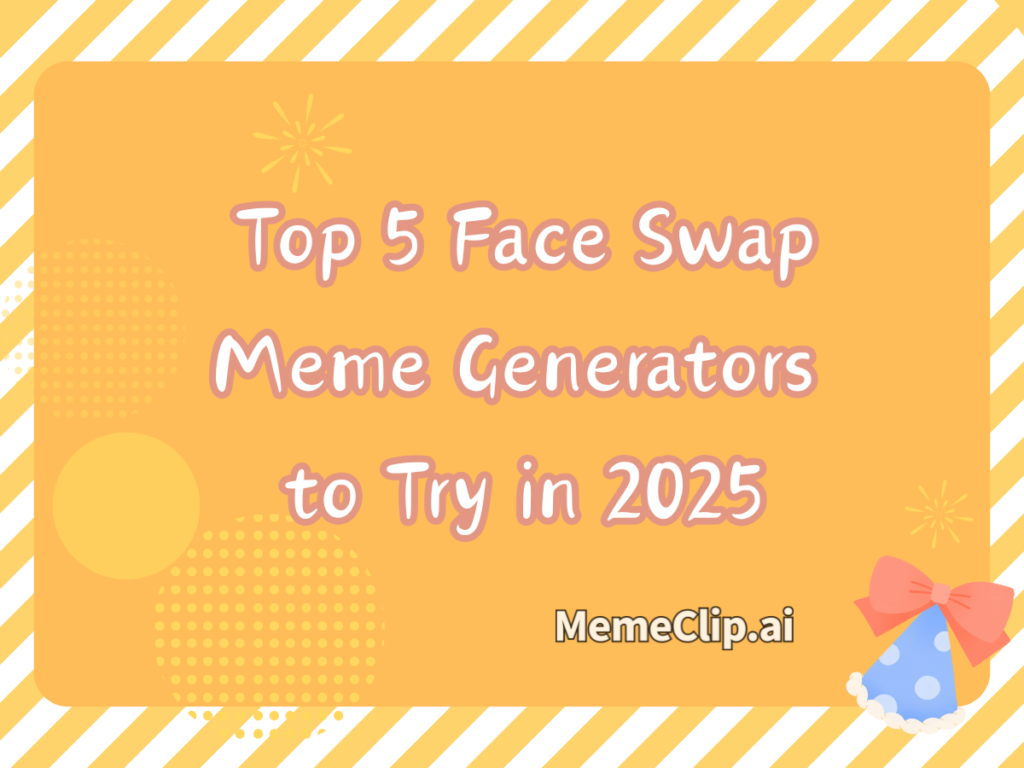If you work with video, there will be times when you need a single perfect frame: a crisp thumbnail, a storyboard still, a design reference, a meme template, or a frame-by-frame analysis for QA. Doing this well requires the right workflow and a reliable video frame extractor that preserves accuracy. In this guide, you’ll learn practical ways to extract frames on any platform—from a fast online tool to desktop and command-line options—so you can choose the approach that fits your project and timeline.
You’ll also find a dedicated step-by-step guide for using a browser-based solution that requires no installation, plus quick overviews of VLC and FFmpeg for cases where you prefer a desktop player or need a technical fallback.
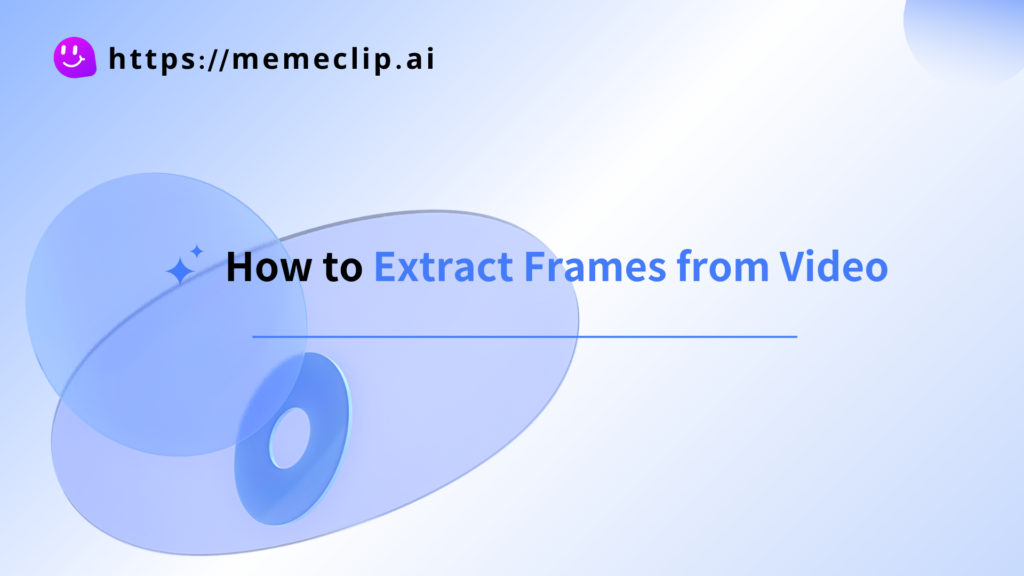
Who needs a video frame extractor—and why it matters
A great frame carries the whole story of a moment. Here are vivid, real‑world scenarios where a video frame extractor makes work faster and results better.
Marketing and social: the thumbnail hunt
- You’re reviewing a product demo. At 00:01:14, the presenter glances at the camera with a confident smile—perfect thumbnail energy. With a video frame extractor, you pause, nudge with the arrow key, and export a tack‑sharp still that stays crisp after adding text overlays.
- Goal: Raise click‑through rates with expressive, on‑brand thumbnails.
- What success looks like: A clean 16:9 frame that looks great on both mobile and desktop.
Design and product: motion reference for UI reviews
- Your team ships a new micro‑interaction. You record a short screen capture, then extract three key frames—start, peak motion, end state. The stills go straight into Figma so designers and engineers discuss easing, timing, and alignment without scrubbing videos in meetings.
- Goal: Create a shared visual language for motion states.
- What success looks like: A tidy set of labeled frames attached to a spec or ticket.
Education and training: step‑by‑step clarity
- You’re writing a lab tutorial. Instead of embedding a long video, you extract frames at each critical step—initial setup, color change, final reading—and annotate them. Learners follow exact visual milestones without pausing and rewinding.
- Goal: Improve comprehension with reproducible checkpoints.
- What success looks like: A numbered sequence of frames that map 1:1 to written instructions.
QA and engineering: pixel‑level inspection
- A streaming app shows banding in dark scenes on low‑bitrate profiles. You extract frames at matching timestamps from staging and production, then compare artifacts side‑by‑side. The chat moves from “it looks worse” to “gamma shift at 15–20 IRE; check tone mapping.”
- Goal: Reproduce and diagnose visual defects with objective evidence.
- What success looks like: Identical frames across builds for precise diffing and bug triage.
Creators and meme‑makers: perfect comedic timing
- You’re turning a reaction into a meme. The exact eye‑roll at 00:00:07.083 sells the joke. A fast online extractor lets you land on that single frame and export it in seconds, ready for captions.
- Goal: Capture the one frame that makes people laugh.
- What success looks like: A clean PNG/JPG with no motion blur—posted before the trend cools.
The biggest pitfalls are quality loss, imprecise timing (missing the exact frame), and messy organization. The methods below address each of these so your exports are sharp, accurate, and easy to manage.
Quick answers: the best method for your scenario
- Need the fastest route with no installs? Use an online video frame extractor. It’s ideal for quick tasks, social content, and one-off exports.
- Prefer a visual desktop UI? VLC Media Player can capture frames interactively.
- Need a technical fallback for precise timestamps or batch scripts? Use FFmpeg (advanced, command line).
- On mobile? Use the online tool directly in your browser to avoid app installs.
Step-by-step: Use Memeclip’s video frame extractor (no installs)
The simplest way to extract frames is to use a purpose-built online tool. Open the dedicated video frame extractor in your browser and follow these steps:
Step 1 — Upload your video (no upload to servers)
- Click "Choose/Select Video File" or drag and drop your file onto the page.
- Supported formats include MP4, MOV, AVI, MKV, WebM, WMV, FLV, OGG, and more.
- Privacy note: Processing happens locally in your browser; your file never leaves your device.
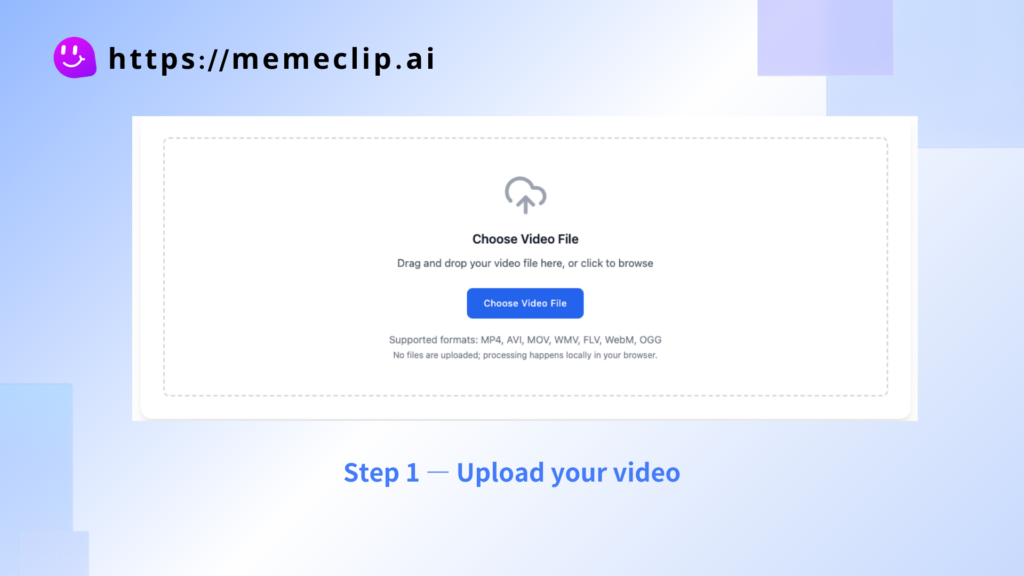
Step 2 — Navigate to your desired frame
- Scrub the video timeline to the approximate moment.
- Use your keyboard arrow keys for frame-by-frame precision to land on the perfect frame.
- Tip: Use Left/Right arrows to nudge frame-by-frame; zoom the timeline for finer control.\
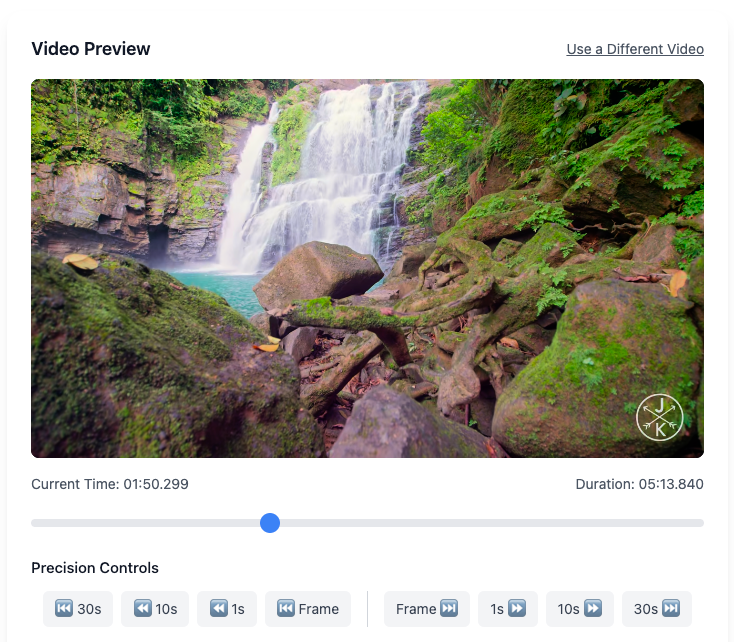
Step 3 — Extract and download instantly
- Click "Extract Frame" to capture the current frame.
- Choose your format: PNG for highest quality and editing flexibility, or JPG for smaller file size and quick sharing.
- Download begins immediately at the original resolution (4K/1080p/720p preserved).
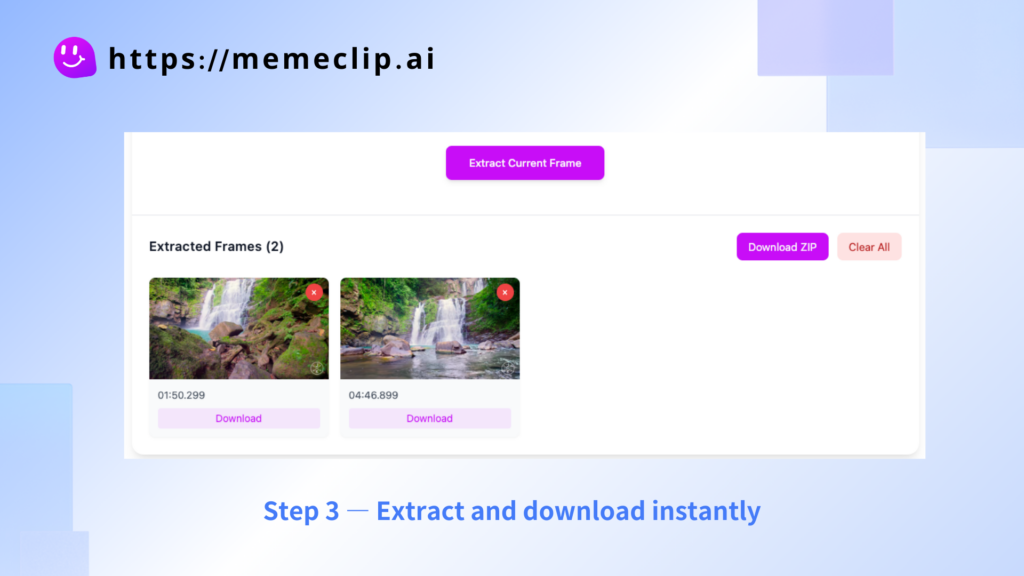
Advantages of Memeclip Video Frame Extractor
Mobile friendly
- Works in Chrome, Safari, and Firefox on smartphones and tablets—no app install required.
Multiple frames
- The current tool focuses on single-frame extraction for peak speed and reliability. To capture more than one moment, repeat Step 2 and Step 3 for each frame you need.
Why this works well
- Instant access: No downloads or setup. Works on any modern browser and device.
- Visual precision: Timeline scrubbing plus arrow-key stepping delivers frame-by-frame accuracy.
- Private by design: No files are uploaded; everything runs in your browser.
When you’re moving fast on content creation, this is the easiest way to extract frames from a video online and keep momentum.
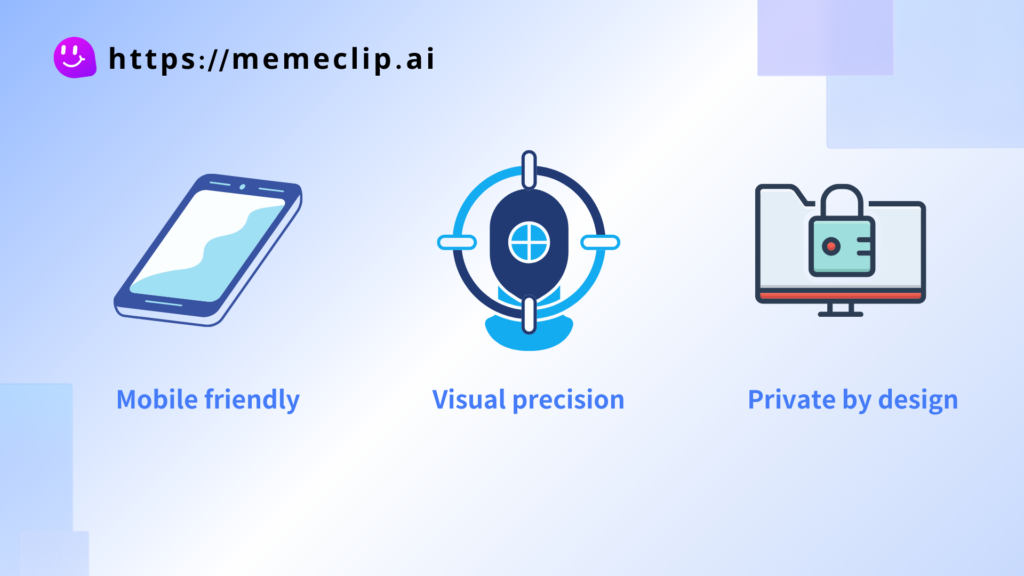
VLC Media Player: quick desktop snapshots
VLC is a free, cross-platform player with a simple snapshot feature.
Quick workflow in VLC
- Open your video in VLC.
- Go to Video > Take Snapshot (or use the snapshot hotkey) to capture the current frame.
- For batch exports, enable the “Scene video filter” in Preferences > Show Settings (All) > Video > Filters, then configure the output directory and image format.
Best for: Visual, ad-hoc capture when you prefer a desktop UI over the command line.
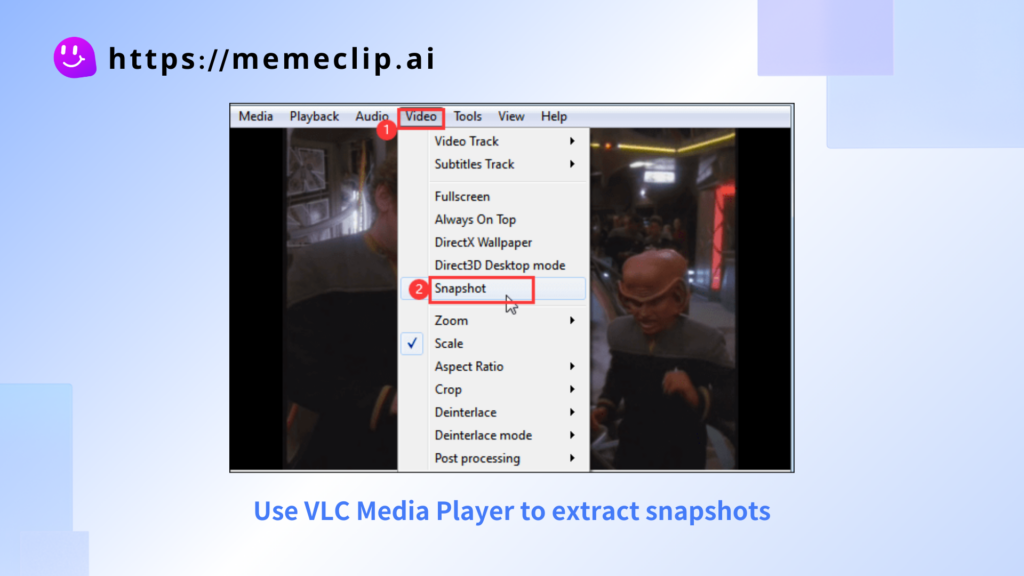
FFmpeg (simplified): precise capture for advanced users
FFmpeg is a powerful command-line utility. If you’re comfortable with the terminal, it offers frame-accurate capture.
Basic one-frame export at a timestamp
ffmpeg -ss 00:00:07.083 -i input.mp4 -frames:v 1 output.jpgNotes
-
-sssets the timestamp to seek before reading the input. - This method is best if you need exact control or want to script repeatable tasks.
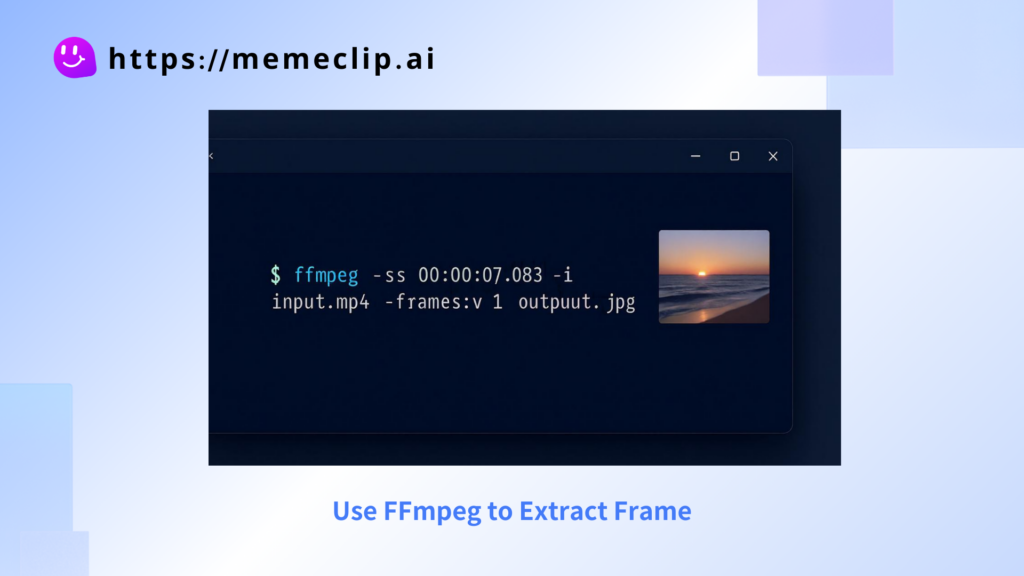
Best practices and common pitfalls
Keep these habits to make exports consistent and easy to manage:
- Aim for frame accuracy
- Use fine controls or timecode input to land precisely on the desired moment.
- Watch for variable frame rate content; rely on timestamps rather than assumed frame indices.
- Keep files organized
- Group outputs per video in dedicated folders.
- Store source video and extracted frames together for traceability.
- Optimize for speed
- If you only need reference frames, extract a few key moments rather than every frame.
- For multiple moments, repeat extraction for each target frame; it stays fast and precise.
FAQs about Memeclip's Video Frame Extractor
What is a video frame extractor?
- A video frame extractor captures a single still image from a specific moment in a video—unlike system screenshots, it preserves native resolution and avoids OS overlays.
Is my video data private?
- Yes. With Memeclip, processing happens locally in your browser and no files are uploaded to servers, keeping your content 100% on‑device.
Which formats are supported?
- If your video plays in your browser, you can extract frames from it. Common formats like MP4, MOV, AVI, MKV, WebM, WMV, FLV, OGG are supported; in rare cases that don’t load, convert to MP4 and try again.
What quality will my extracted frame be?
- Frames are exported at the original resolution of your source video (4K/1080p/720p), with no extra compression applied before you choose PNG or JPG.
Can I extract multiple frames at once?
- The current focus is single‑frame extraction for speed and reliability. To capture several moments, repeat the extract action for each needed frame.
Does it work on mobile?
- Yes. It runs in modern mobile browsers (Chrome, Safari, Firefox) with no app install required.
How do I land on the exact frame?
- Use Left/Right arrow keys for frame‑by‑frame stepping. Adjust timeline zoom if needed for finer placement.
Is signup required and is it free?
- You can start extracting frames immediately with no signup, and it’s free to use.
Why use a video frame extractor instead of screenshots?
- Screenshots may capture UI chrome or scaled output. A dedicated extractor works from the video buffer for clean, true‑timed frames.
Conclusion
Extracting clean, accurate stills from video is straightforward once you pick the right approach. For most everyday needs, a browser-based solution is the fastest and easiest path. If you prefer a desktop UI, VLC snapshots are simple and familiar. And if you need a technical fallback with exact timestamps, FFmpeg gets the job done from the command line.
When you just want a painless flow that works anywhere, try the Memeclip video frame extractor and get perfectly timed stills in minutes.