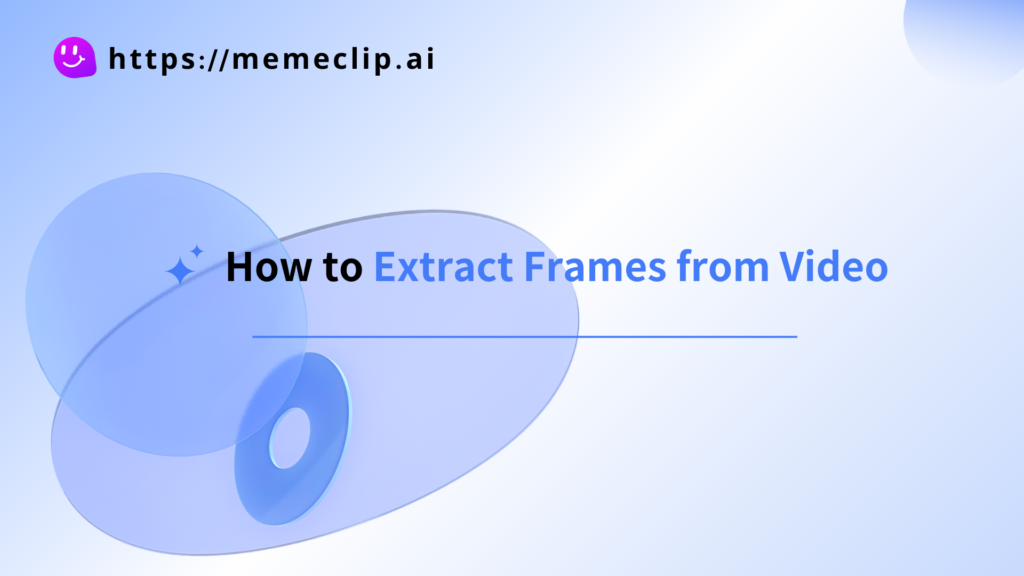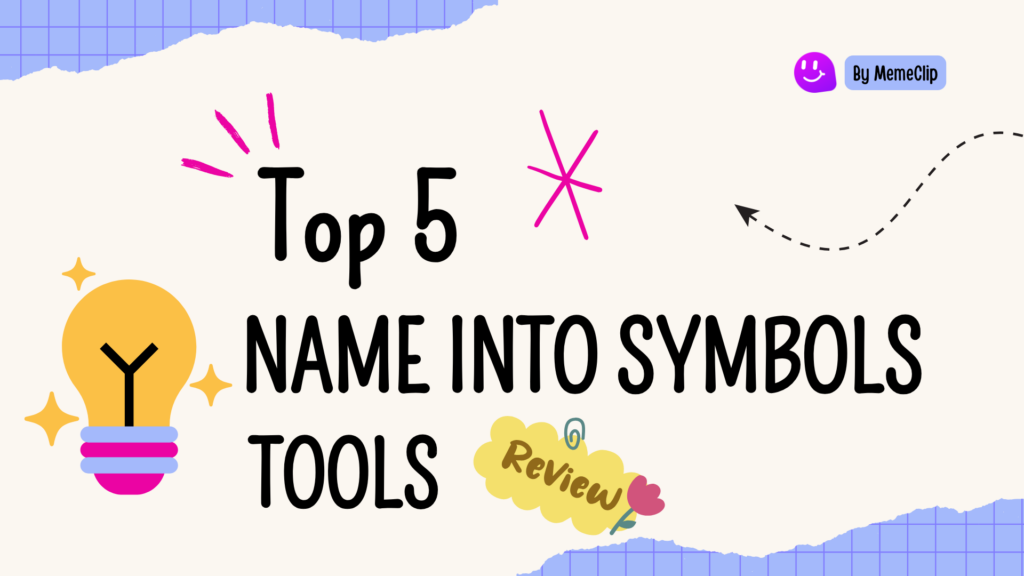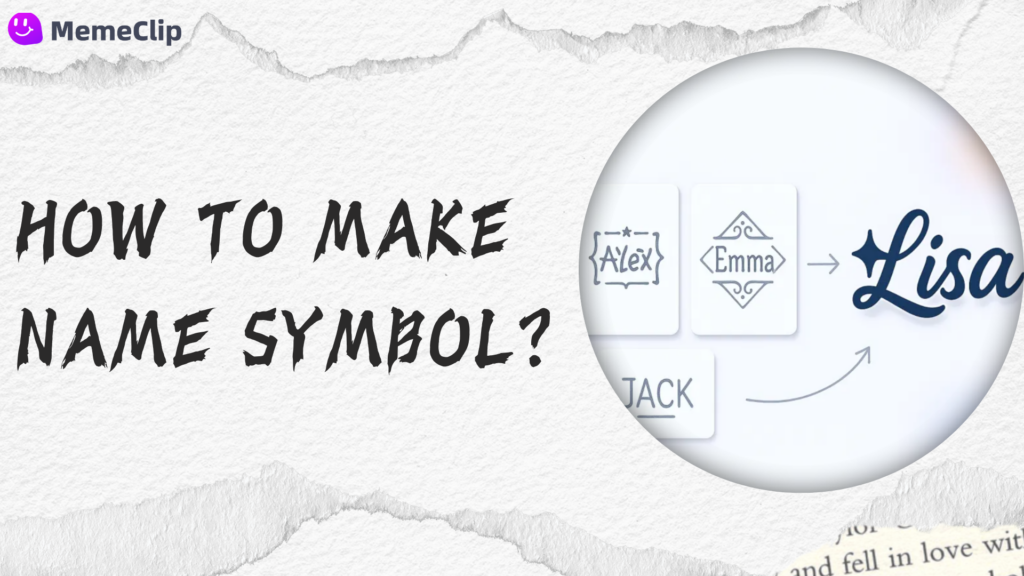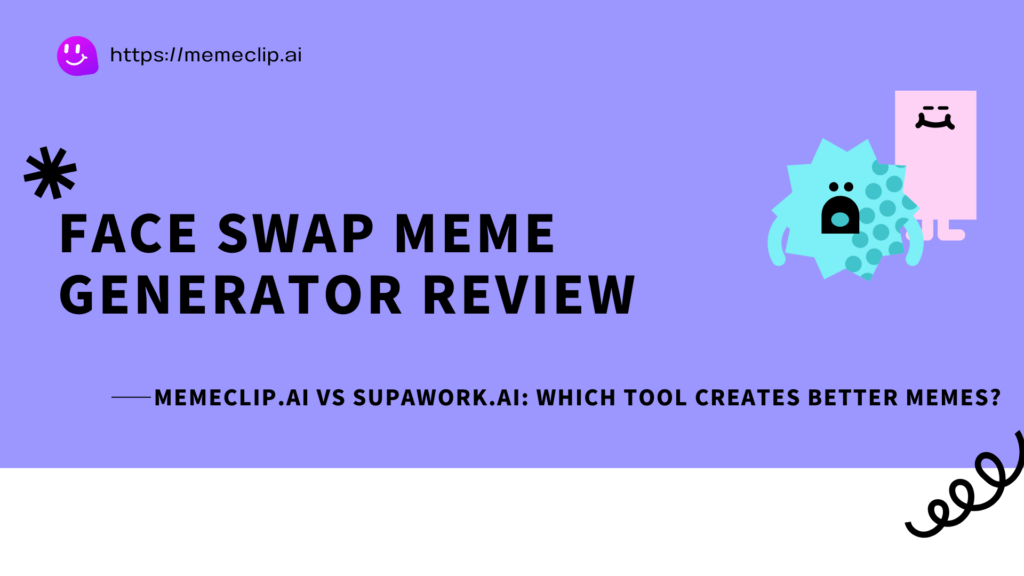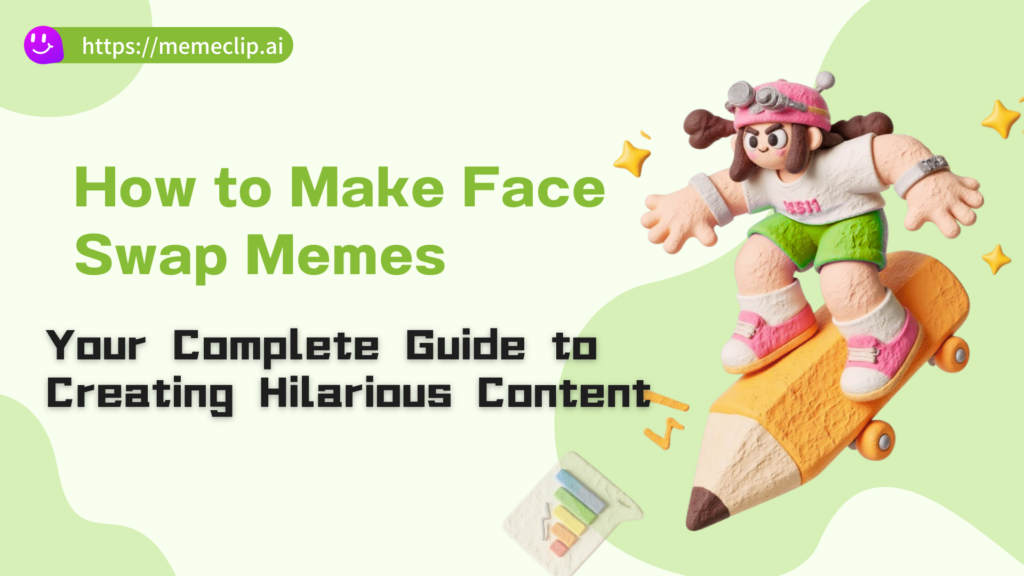If you regularly grab stills from your footage, an online video frame extractor can save you hours. This review compares the best browser-based tools for capturing exact frames without quality loss, so you can create thumbnails, highlight reels, design assets, and social content with confidence. We focus on privacy, speed, and frame accuracy—plus what actually matters in day‑to‑day workflows. If you want a privacy‑first option that runs locally in your browser, you can extract video frames online with MemeClip’s Video Frame Extractor.
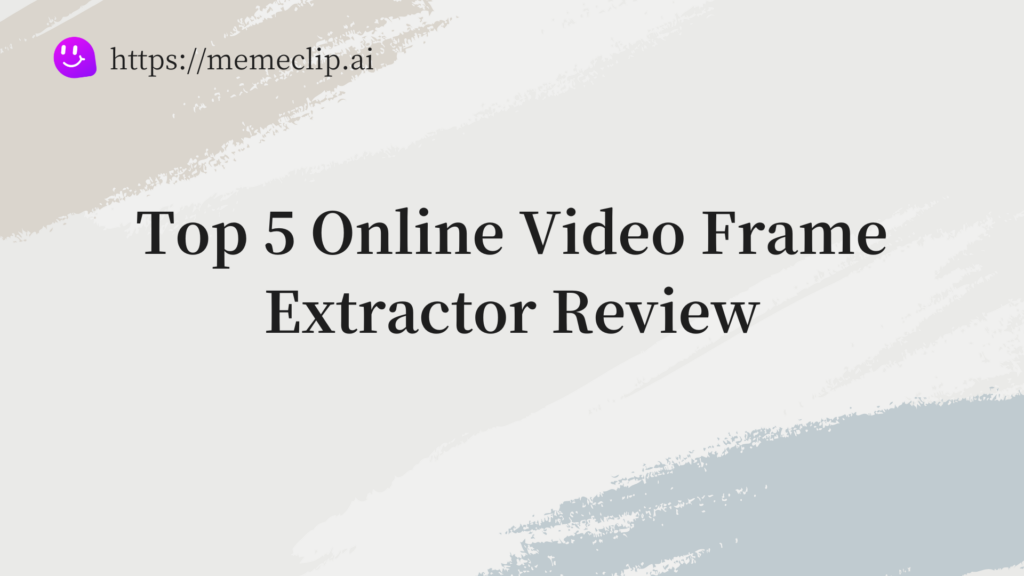
What Is a Video Frame Extractor? (And When You Need One)
A video frame extractor is a tool that lets you capture a single frame from a video at the source resolution—unlike OS screenshots that often introduce scaling, UI overlays, and compression. The result is a clean PNG or JPG that matches the original frame, suitable for design and publishing.
Where it helps most:
- YouTube/TikTok thumbnails and social cover images
- Film/TV analysis, education, and critiques
- Meme creation and reaction posts
- Product demo stills, app store assets, and marketing visuals
- Personal videos (family, travel, pets) captured at true resolution
Compared to ad‑hoc screenshots, proper extraction delivers exact‑frame accuracy, predictable color, and a repeatable workflow for teams.
When to Choose an Online Tool vs Desktop Software
Traditional desktop apps are powerful, but they come with installs, codec packs, and learning curves. Modern browsers, by contrast, can decode common formats and export pixel‑accurate images directly—making them ideal for simple frame extraction.
- Choose online when you want zero‑install convenience, quick single‑frame captures, and minimal friction.
- Prefer desktop when you need batch sequences, exotic mezzanine codecs, color‑managed pipelines, or deep metadata control.
For many creators, the browser is now “good enough” and often faster for single‑frame tasks.
The Top 5 Video Frame Extractors
Evaluation criteria used for this review:
- Privacy and data handling (local processing vs upload)
- Output quality and resolution preservation (PNG/JPG)
- Format support (MP4, MOV, AVI, MKV, WebM)
- Frame-by-frame precision and controls
- Speed and usability on desktop/mobile
- Pricing and limitations
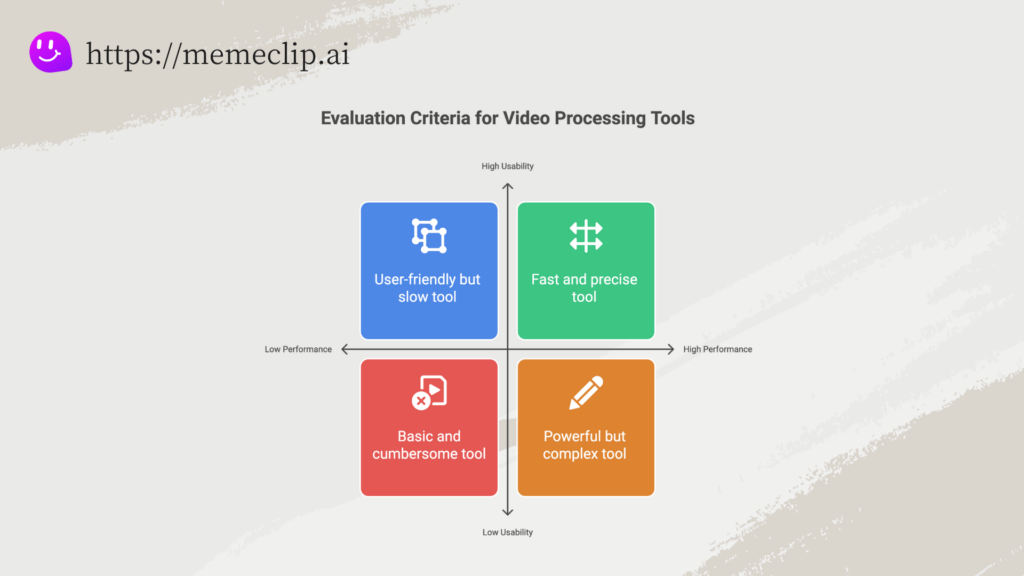
1) MemeClip Video Frame Extractor
MemeClip’s Video Frame Extractor is a privacy‑first, in‑browser tool designed for creators who want fast, exact‑frame captures without uploading files. It runs locally in your browser, preserves original resolution, and focuses on a streamlined workflow that gets you from timeline to download in seconds.
- Pros:
- 100% local, no-upload processing for strong privacy
- Original-resolution PNG/JPG export with frame-accurate navigation
- Works in-browser; no install; fast, simple workflow
- Broad format support in modern browsers
- Clear, single-purpose UI
- Cons:
- Focused on single-frame extraction (no batch sequence)
- Dependent on browser codec support and device memory
Great for: YouTube thumbnails, social cover images, product screenshots, and pulling exact frames for design mockups without leaving the browser.
Quick start: Load your video, scrub to the moment, use arrow keys for frame‑by‑frame precision, then export as PNG (max quality) or JPG (smaller size).
Exact‑frame handling: Because processing happens locally, you get responsive scrubbing and precise navigation with keyboard controls. This makes it easy to land on the exact frame you want without keyframe drift that sometimes appears in server‑side pipelines. If you create repeatable thumbnail iterations, naming and versioning remain consistent since downloads happen instantly.
Performance notes: On modern laptops, 1080p and 4K H.264 clips decode and export quickly. For extremely high bitrates or long durations, close unused tabs to free memory. If your footage uses exotic codecs, transcode to MP4 H.264 first for best in‑browser compatibility.
Watch out for: As a focused online video frame extractor, it prioritizes single‑frame speed over batch sequence exports. If you need dozens of frames at once, use a batch‑friendly tool and then return to MemeClip for exact hero frames.
Learn more or try it now: MemeClip Video Frame Extractor
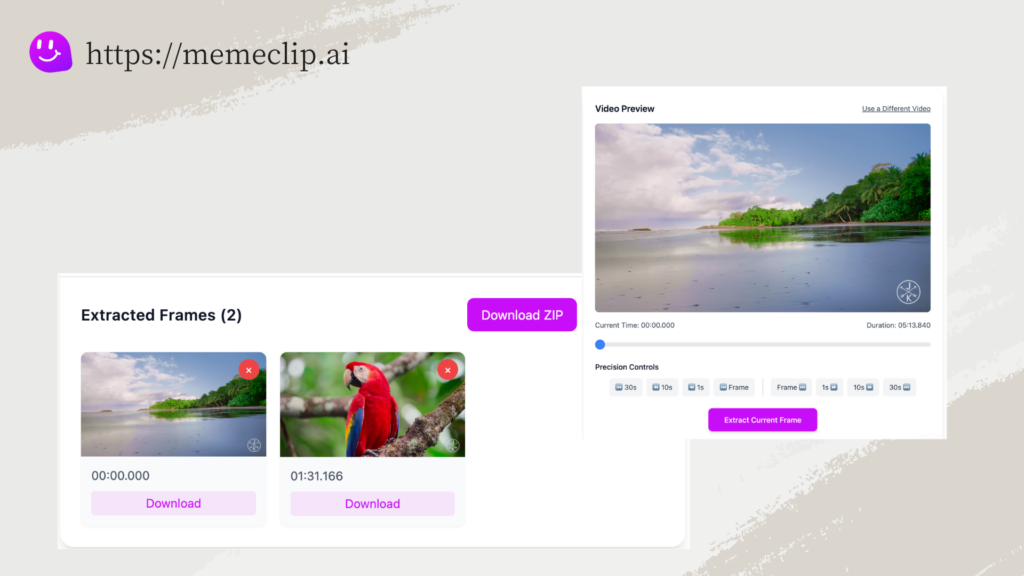
2) Frame-Extractor.com
A lightweight, single‑purpose online tool for pulling frames from uploaded videos. It aims for simplicity and fast results without heavy editing features.
- Pros:
- Lightweight, single-purpose online extractor
- Minimal setup, quick to try
- Cons:
- Lacks precise single-frame selection; generates multiple images to choose from
- Over-generates output, making selection cumbersome for simple needs
- Limited advanced controls (batching, color management)
Workflow: Upload your video, trigger frame generation, then manually pick the still you want. This can work when you only need a rough moment from a short clip.
Best for: One‑off extractions when you don’t need fine control. Not ideal when you require exact single‑frame accuracy.
Watch out for: Generating many frames can create clutter and extra steps, especially for longer videos. If your goal is a single precise frame, a timeline with arrow‑key stepping is more efficient.
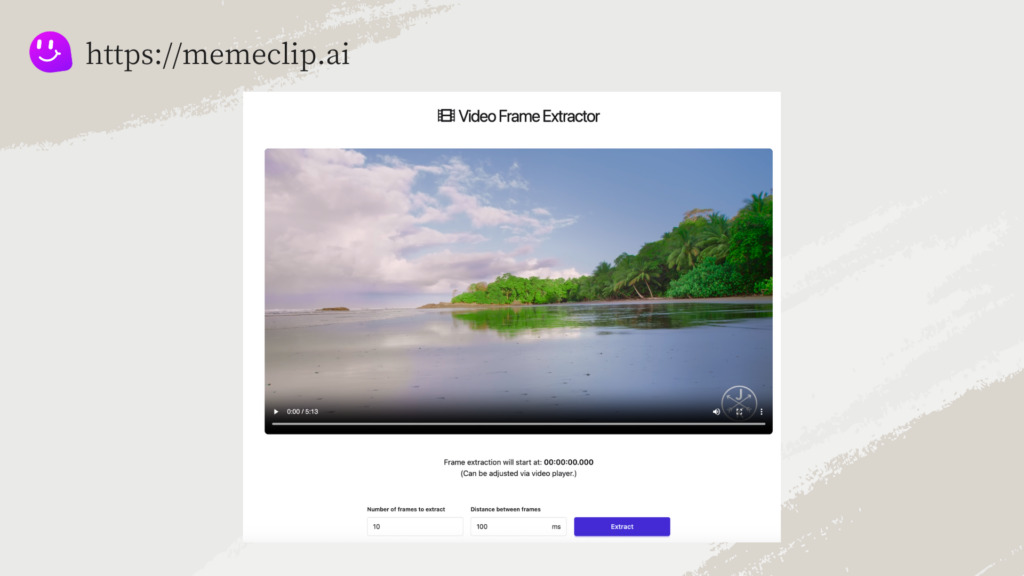
3) VEED.io Video to Photo
Part of VEED’s broader online editor. You upload footage and work inside a professional workspace, which is powerful for multi‑step edits but heavier than single‑purpose tools.
- Pros:
- Part of a full-featured online editor ecosystem
- Works in browser across devices; broad tool integrations
- Suitable for multi-step edits around the extracted frame
- Cons:
- Must enter a complex, professional editing workspace even for frame extraction
- Heavier UI than single-purpose extractors; can slow down quick tasks
- Cloud upload workflow; possible plan limits/watermarks
Workflow: Import footage to the project, place it on a timeline, scrub to the frame, use zoom and arrow keys for precision, then export the image. If you’re also adding annotations, captions, or overlays, having those tools in one place is convenient.
Best for: Editors who plan to annotate, composite, or otherwise edit around the frame. Less efficient for quick, one‑frame grabs.
Watch out for: Project setup and export settings can add friction. If you only need a single still, the professional workspace may feel overkill compared to a minimal online video frame extractor.
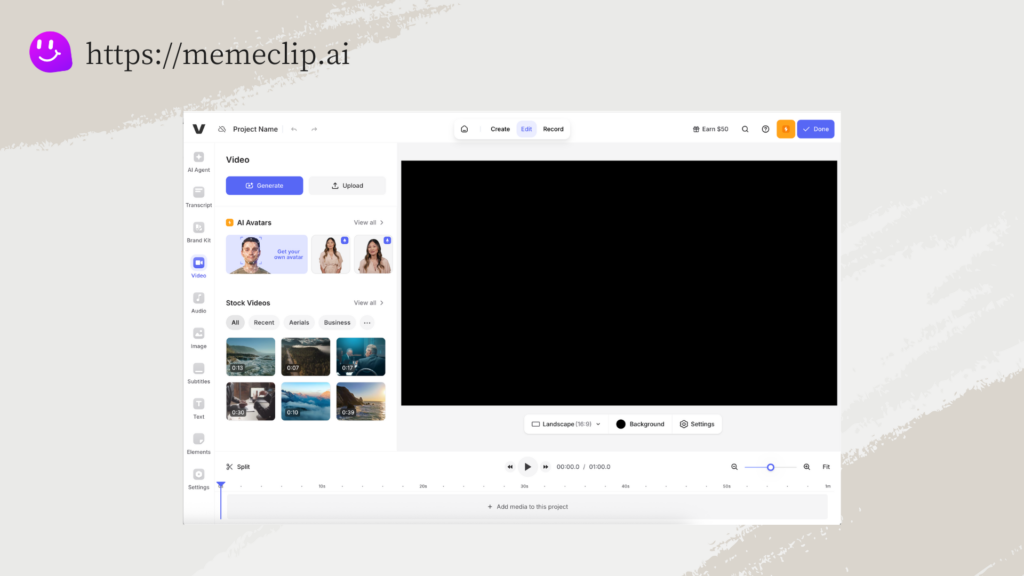
4) Flixier Extract Frames from Video
Flixier runs fully in your browser and offers precise timeline control with arrow‑key stepping. It’s a capable editor that can annotate, enhance, and collaborate—useful, though more complex than a dedicated extractor.
- Pros:
- Runs in browser; precise timeline with arrow-key frame stepping
- Exports current frame as PNG; easy import from cloud/URL/mobile
- Extra tools: annotate/censor, enhance, collaboration
- Cons:
- Similar to VEED: entering the full console can feel overwhelming for simple extraction
- Requires uploading videos to the editor (cloud-based)
- Workflow is richer but more complex than a one-click extractor
Workflow: Click Start editing, import from computer/cloud/URL/mobile, drag to timeline, use arrow keys for exact positioning, then choose Export Current Frame to download a PNG. For tutorials or UI callouts, use annotations before exporting.
Best for: Teams or creators who want editing tools around extraction, like annotations or visual tweaks.
Watch out for: Because it’s an editor, you’ll spend time in the console, which can be distracting when you only need one still. Uploading large 4K clips over slow connections also adds delay.
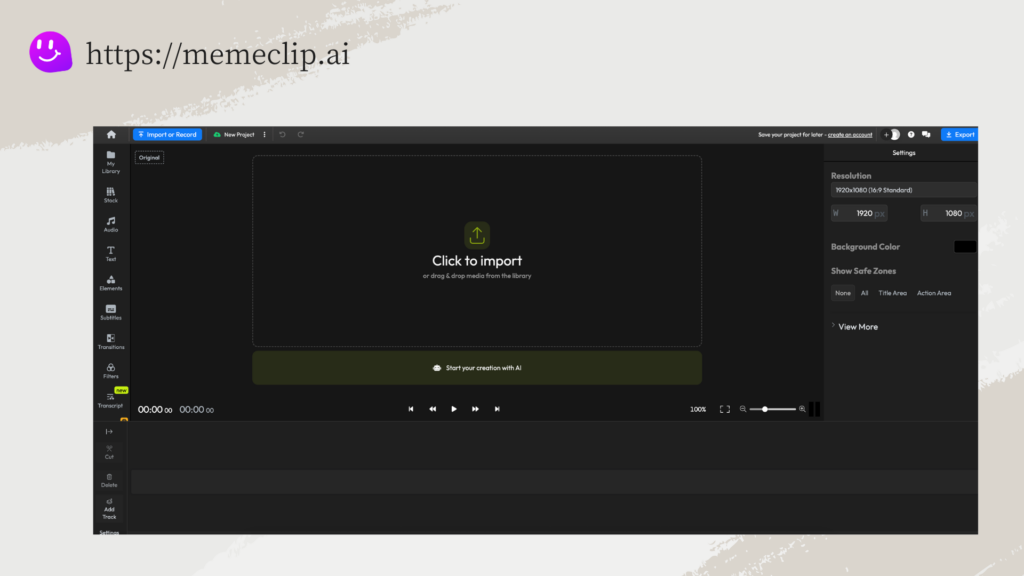
5) Ezgif Video to JPG/PNG
Ezgif is a classic web utility for converting video to image sequences. It’s quick for sequence exports and supports many formats but requires server uploads.
- Pros:
- Simple utility for converting video to image sequences
- Supports many formats; ZIP download of frames
- No account required; auto-deletes files after a period
- Cons:
- Requires uploading video to server; slower for large files and raises privacy concerns
- 200MB file size limit; potential timeouts on slow connections
- JPG sequence by default (compression); separate tool for PNG
Workflow: Upload your video, configure frame extraction (range/interval), and download a ZIP of frames. Use it when you need many stills quickly—e.g., to pick the best motion pose for a thumbnail.
Best for: Generating multiple frames or quick GIF‑style workflows. Less suited to single, exact‑frame grabs.
Watch out for: Upload limits and compression defaults mean you’ll want to double‑check quality before publishing. For privacy‑sensitive footage, prefer local tools.
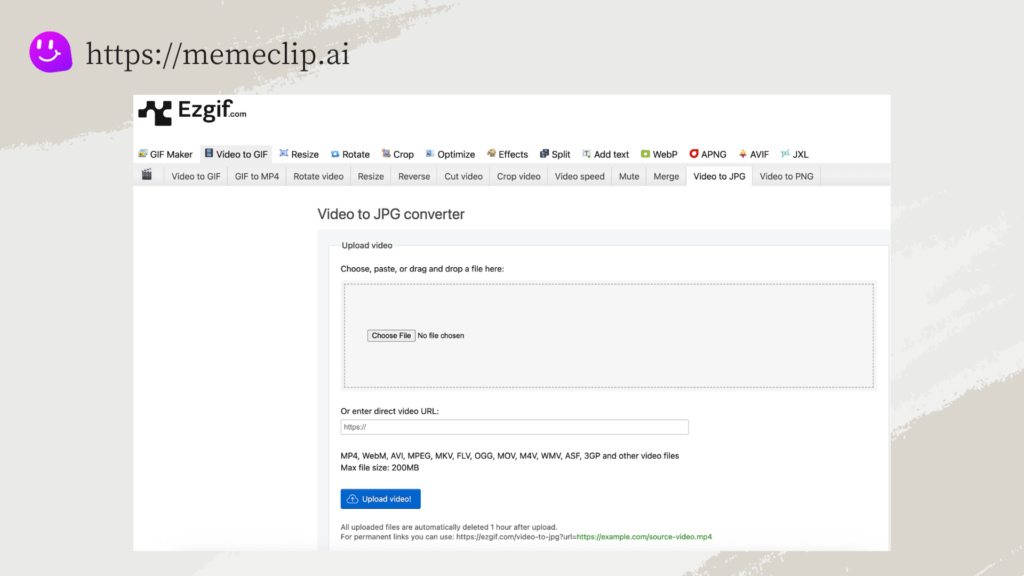
Side-by-Side Comparison
- Privacy: Local in‑browser processing avoids uploads (e.g., MemeClip). Upload‑based editors (VEED, Flixier, Ezgif) add cloud steps and potential caps.
- Original resolution: All tools aim to preserve resolution; choose PNG for lossless quality when available.
- Frame accuracy: Timeline + arrow‑key stepping tends to yield the most precise grabs; tools that auto‑generate many images can add noise to selection.
- Batch/multi‑frame: Ezgif shines for sequences; MemeClip focuses on exact single frames.
- Speed/UX: Single‑purpose UIs are faster for one‑off tasks; full editors suit multi‑step workflows.
| Tool | Privacy (Local) | Exact‑Frame Precision | Speed/UX (Quick Tasks) | Batch/Sequence | Watermark/Plan Limits | Best For |
|---|---|---|---|---|---|---|
| MemeClip Video Frame Extractor | ✅ | ✅ | ✅ | ❌ | ✅ | Fast, private single‑frame captures |
| Frame‑Extractor.com | ✅ | ❌ | ✅ | ❌ | ✅ | Rough picks from generated frames |
| VEED.io Video to Photo | ❌ | ✅ | ❌ | ✅ | ❌ | Editing around the frame (annotations, overlays) |
| Flixier Extract Frames | ❌ | ✅ | ❌ | ❌ | ❌ | In‑editor tweaks before export |
| Ezgif Video to JPG/PNG | ❌ | ❌ | ✅ | ✅ | ✅ | Multi‑frame sequences and quick conversions |
Decision Guide by Persona
- Privacy‑first solo creator: Use a local, in‑browser online video frame extractor for fast, exact single frames without uploads. Ideal for thumbnails and social covers.
- Collaborative social editors: Choose full online editors (e.g., VEED, Flixier) when you need annotations, text, and brand templates in the same workspace.
- Power users and batch workflows: Use tools that export sequences (e.g., Ezgif) to scan dozens of options, then finalize a hero frame in a focused extractor.
- Offline/low‑bandwidth scenarios: Prefer local processing and smaller files. Transcode footage to a browser‑friendly MP4 H.264 to improve responsiveness.
FAQs
Are frames extracted in original quality?
Yes—when the tool captures from the decoded video directly, your export matches the video’s resolution. For maximum fidelity, choose PNG.
PNG vs JPG — when to choose which?
Use PNG for lossless images (design, thumbnails, compositing). Use JPG for smaller files when a tiny amount of compression is acceptable.
Can I extract multiple frames?
Some tools prioritize single‑frame precision (fast and private). Others generate sequences or allow batch conversion. Pick the approach that matches your workflow.
Does this work on mobile devices?
Modern browser‑based tools work on mobile, though large 4K files can stress memory. For big projects, prefer desktops/laptops.
Verdict and Recommendations
If you need quick, exact‑frame stills with minimal friction and maximum privacy, a focused online video frame extractor is the right choice. For most creators, the fastest path is staying in the browser and exporting a PNG at the exact timeline position.
MemeClip’s local‑processing approach makes it a strong default for single‑frame captures, while VEED and Flixier are great if you plan to annotate or edit around the frame. Ezgif remains a practical utility for sequences. Frame‑Extractor.com is handy for quick trials but less precise for single frames.
Ready to capture your next thumbnail or social cover? Try MemeClip’s free Video Frame Extractor.